Designing PowerPoint Presentation like A Pro: 6 Tips for You
You
have surely been at the receiving end of multiple PowerPoint presentations by
now. How monotonous did the amateurishly designed slides feel? Take note that
whatever emotions you went through during those days sitting in the audience, it
is very likely that your attendees will experience the same when you are up on
the stage along with your presentation. But that, of course, will be the case
if your PowerPoint presentation is not designed like a pro. And to save you from
the embarrassment (and help keep your job), here are 7 invaluable design tips
for you.
1.
Be simple about things
The first thing that the best online PowerPoint training courses
will teach you is how to make minimalistic slides with professional touch so
that your content remains the major focus. If too many things are going on in
your slide, your audience will remain too distracted to actually listen to you.
A simple background with a classy font does the trick in most corporate
meetings.
2. Keep text to a minimum
Microsoft reported in its PowerPoint survey that at an average, presentations
around the world contain around 40 words per slide. This should be your cue to
understand that professional presentations are more about images and graphs. Plus,
your motive should be to make your audience listen to you. If they are too busy
reading from your slides, they will hardly notice any word that you are saying.
3.
Make use of custom animation
An advanced Microsoft PowerPoint course online involves lessons
around the custom animation feature of PowerPoint where you learn to
effectively utilise them to your benefit. Say you have multiple tabs on your
slide and do not want your audience to see them all together for better
absorption. With custom animation, you can place a manual time delay or place
things on click so one tab appears after the other.
4.
Use unique templates
PowerPoint comes with a few in-built templates that you can always use. But
Google also has free templates that are more captivating and unique. You can
definitely use them directly, but if you have a Microsoft PowerPoint training online, you can tweak those designs to your own taste. Insert custom
figures with PowerPoint’s drawing tools or place your media to give it a
sophisticated touch.
5.
Give your title the hero’s role
More than the design and images, the first thing that your audience will
notice on your slides is its title. And thus, this feature deserves your
maximum attention. Use a bold font that is readable and captivating, and maybe
provide custom shadow or a 3D font. For the best design, you will need
knowledge of advanced PowerPoint, the type you receive from the best online
PowerPoint training.
6.
Include hyperlinks among the slides
Yes! You can actually place hyperlinks on your slides, clicking on which
will directly take you the underlying slide instead of the next one. With this
feature, you can blow up a graph on a full slide, place it right at the end,
and call the slide in action from any slide you want. Then, go back to the
original and click next and you are back on track again. A good Microsoft
PowerPoint online course can teach you such hacks.



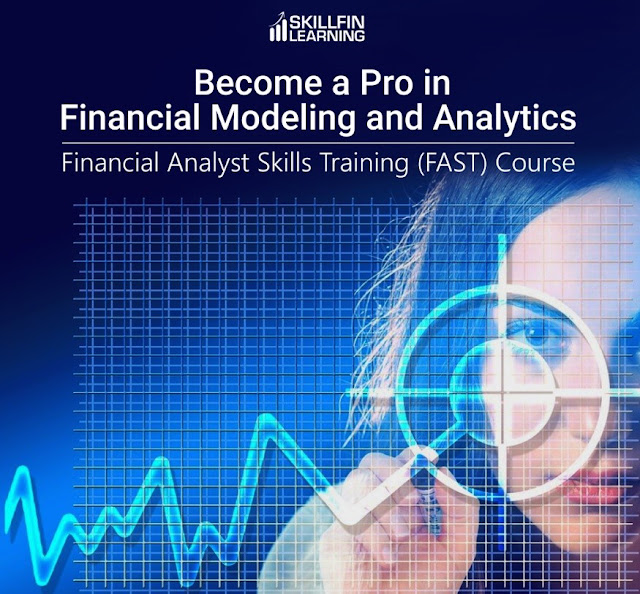
Comments
Post a Comment